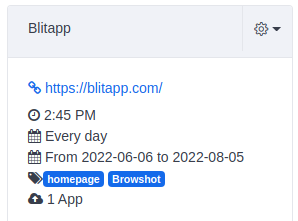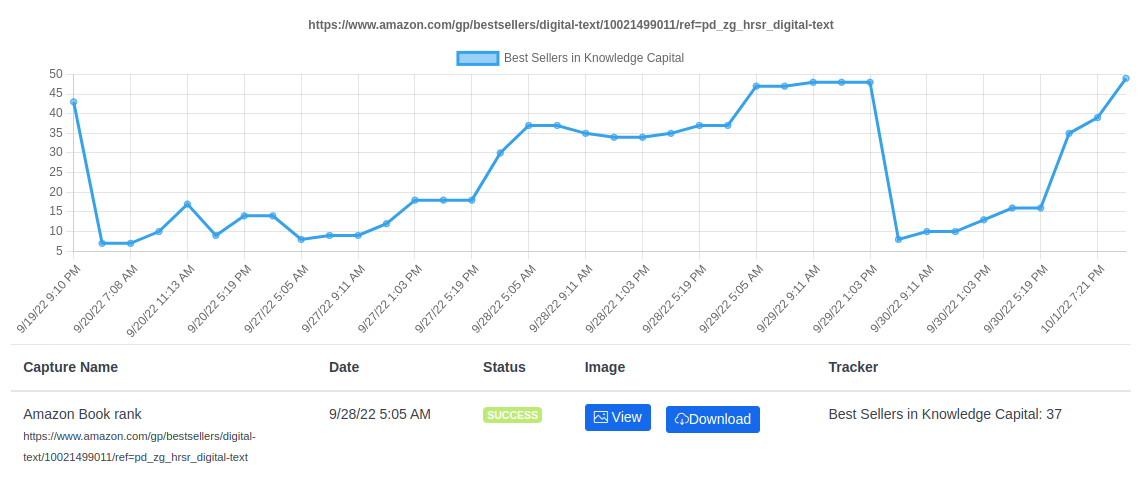
We have added the ability to track metrics, such as your Amazon product rank, Google search rank, YouTube likes and comments, and more. Blitapp can show you the metrics in your history, and the new page shows the trends over time.
more...Customers sometimes ask us how to include a timestamp in the capture or the URL of the web page captured. You can achieve this by injecting Javascript into the target page to add the timestamp and URL directly on the page.
In your capture, under Advanced Web Page Options, click on Edit Javascript. You can add the code below:
(function() {
var d = new Date();
var date = d.toLocaleString("en-US", {
timeZone: "America/New_York"
});
var div = document.createElement("div");
var style = document.createAttribute("style");
style.value = "position: fixed; width: auto; height: 40px; top: 0; left: 0; right: 0; bottom: 0; background-color: White; z-index: 9999999999; color: Black; font-size: 12px;";
div.setAttributeNode(style);
div.innerHTML = date + "<br>" + document.location.href;
document.body.append(div);
})();This adds a a DIV, 40px high (height: 40px), with a white background (background-color: White) and black font (color: Black; font-size: 12px;). To ensure the DIV is at the forefront of the page, we add a high z-index (z-index: 9999999999). This DIV is placed at the top left corner of the page (top: 0; left: 0;).
more...We added a new type of schedule: time period. This allows you to schedule captures from one day (start date) to another (end date). This is great for capturing temporary pages that may exist for a few days or weeks.
This new option is available under Capture Schedule. It can be combined with specific days of the week.
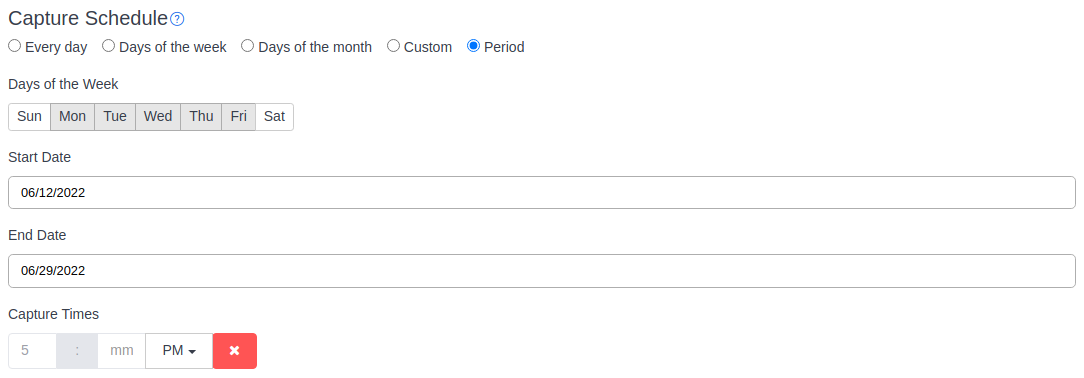
If enabled, the time period will show in the capture summary: