You can share your Blitapp account with multiple team members. Each user can different level of access: view-only, billing, create their captures and apps, etc. Manage your Team in Blitapp. Invite new team members today.
Go to Team and invite members. You can attribute different roles to users, such as managing the subscription and payments (Blitapp), viewing capture history only (View), creating their own captures and apps (Write), or full access to the account (WriteAll). The details of each role can be found on this Support page.
New team members will receive an invitation to log in to the account you created:
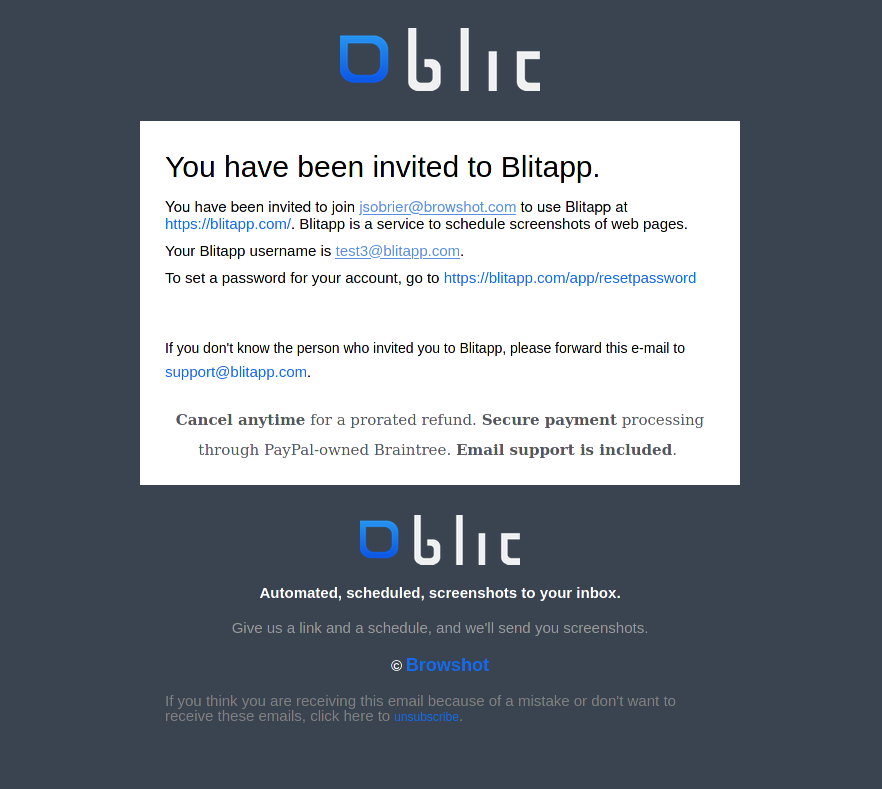
The Admin of the Team can update the team members’ roles at any time and remove users from the Team.
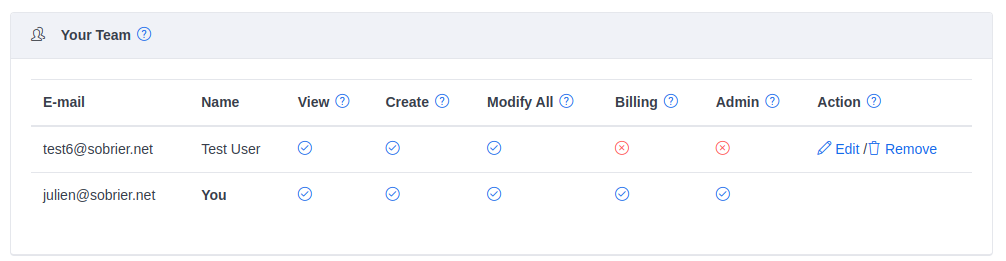
View Only
You can give View-only or Read-only access to users to access the capture history. These users will also be able to see the definitions of all captures and apps, but they cannot change them.
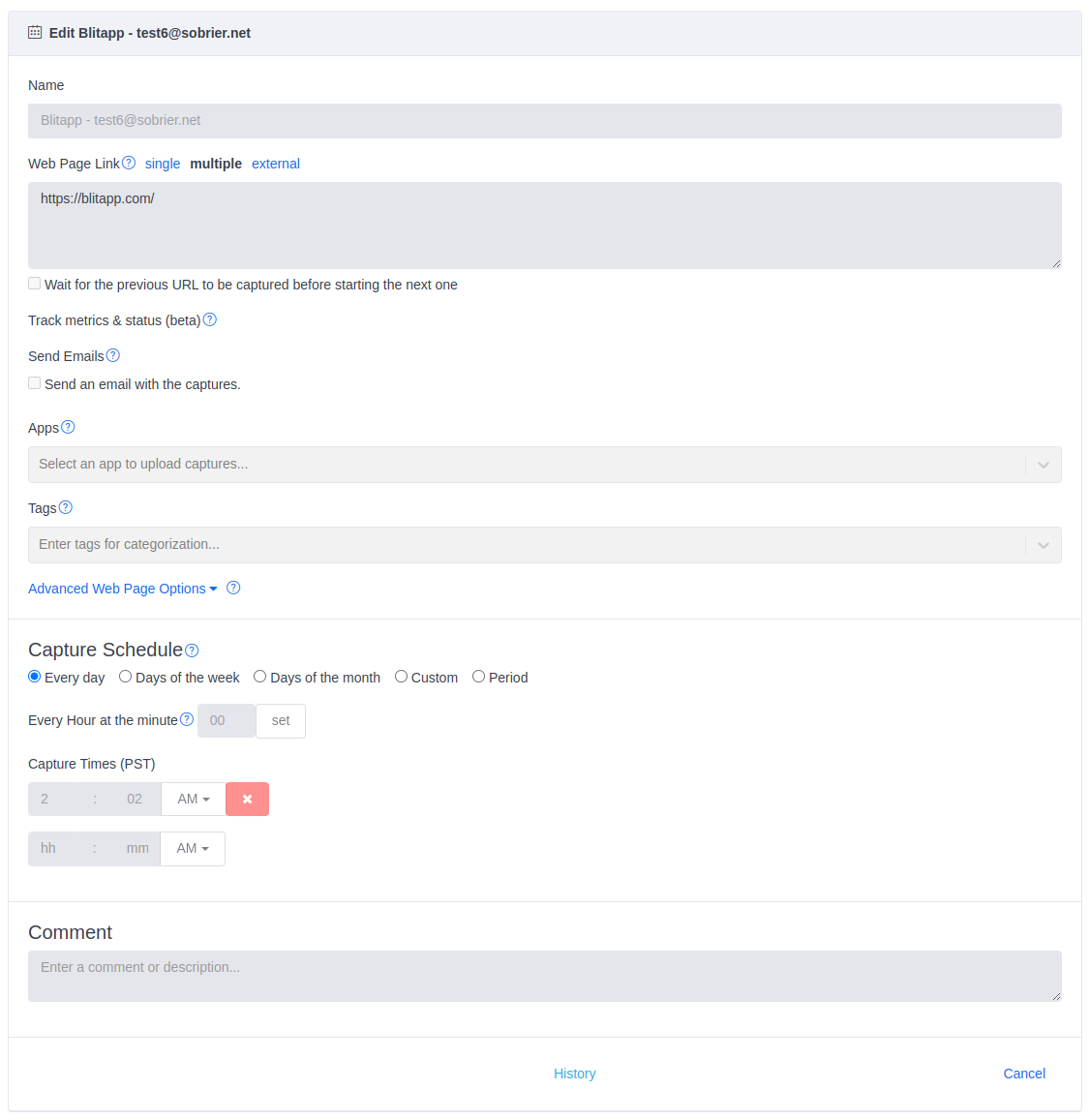
Create
The Create role allows users to create, update and delete their captures and apps. Each capture schedule uses the timezone of the owner. The timezone is now displayed with each capture.
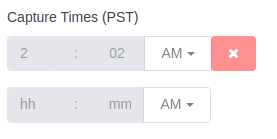
The Create role does not allow users to update or delete captures or apps created by users. To do so, the Modify All role is required.
When a user is removed from the Team, all their captures and apps are moved to the Team.
Billing
You can delegate the subscription management to the IT or Finance department with the Billing role. This allows a user to upgrade, downgrade or cancel a plan, set the billing details and download the invoices, and update the credit card on file. There can be multiple users with the Billing role.
Take advantage of Teams today. You can find more technical details on our Support page.