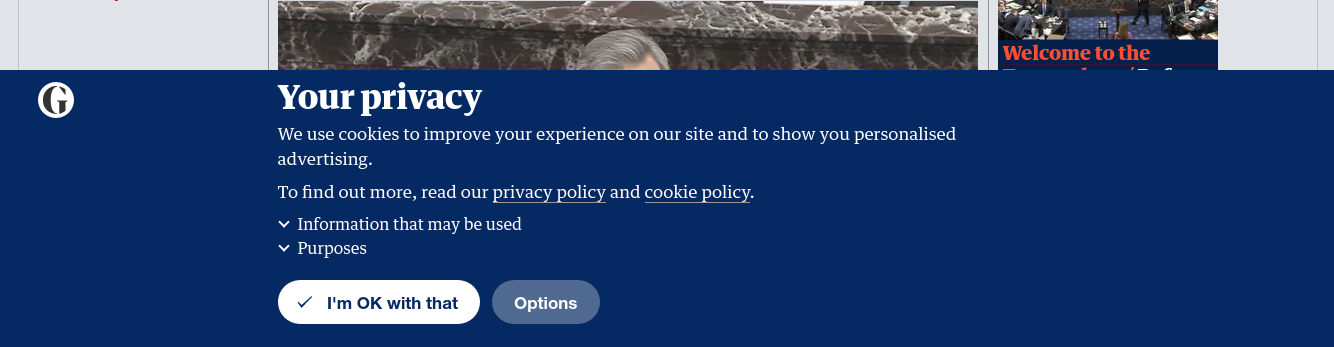With Blitapp, you can inject JavaScript into any page to log in, click on elements, etc. To expand the range of possible interactions and simplify them, we have added automation steps.
On this blog, we will post several examples using automation steps, including:
- Complex login to a website
- Log in to a site and take screenshots of multiple pages
- Take screenshots of a carousel with all the elements
- Select multiple elements on a page
Automation steps
The automation steps describe the list of commands that the browser must execute. Unlike the injected JavaScript, these steps can be carried out over multiple pages and generate multiple screenshots. Each step contains:
- a command:
- type: type text, like a username or password
- click: click on an element
- javascript: execute and JavaScript
- sleep: wait for a number of seconds
- navigate: navigate to a new URL
- screenshot: take a screenshot of the current screen, page, or specific element
- element (optional): a CSS selector targeted by the command, for example, the input field to type a username, the element to click on, etc.
- value (optional): the number of seconds to sleep, the text to type, the URL to navigate to or the JavaScript code to execute
To remain compliant with our e-mail provider, we must block invalid e-mail addresses, addresses that have bounced, etc. Every day, we get reports about such e-mail addresses and add them to our denylist. These e-mails cannot receive any notification from us, including information about a capture, a password reset, etc.
Now you will see a warning if your account e-mail address has been blocked and if any e-mail recipient of your capture is on our denylist. You can open a support ticket to solve the issue and get the e-mail allowed again.
If your account e-mail address is blocked, you will find this warning at the top of each page and under Account:

If a capture contains an e-mail address that is blocked, you will see a similar warning at the top and bottom of the capture page:
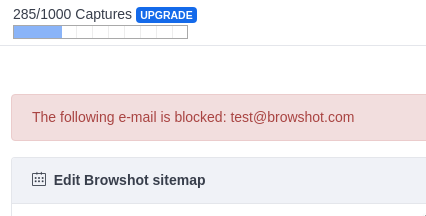
Check that the e-mail address is spelled correctly, and contact the owner to determine whether they recently had an issue (e.g., mailbox full, change of e-mail, etc.) or whether they have blocked messages from blitapp.com.
more...We have made two improvements to Blitapp:
- Test your captures outside of their regular schedule
- Make changes across captures
Test your captures
You can test your captures without waiting for the scheduled time to kick in. In your capture, there is a new button Save & Test. It works for all captures, even paused captures. This saves any change you may have done to your capture and run a test. It will then display the history of the capture. Your test will show as IN PROGRESS. When the capture is done, it will change to SUCCESS or ERROR. If you close the history, you can click on the History link at the bottom of the page to see the history popup again.
more...Update: Use the automation steps to login to a website. It is easier to set up and can handle complex login pages.
With Blit, you can inject JavaScript code into a page to create complex interactions. You can use this functionality to log into a website before you capture a page.
The JavaScript code must replicate the following:
- Enter the username and password.
- Click on the login button.
- Wait for the new page to load.
The first step is to identify the username and password fields. We will use CSS selectors to identify the two fields. You can find additional information about retrieving CSS selectors in this post.
We will use the Browshot login page as an example: https://browshot.com/login. This page has two forms; the first is used for logging into the dashboard.
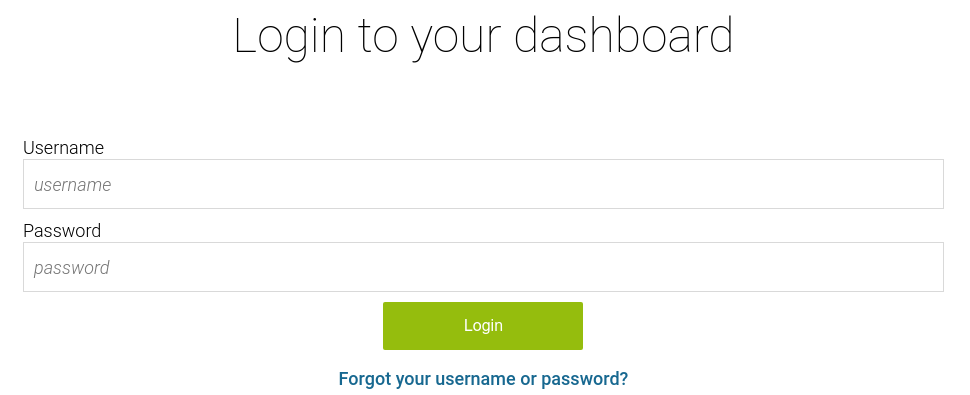
Sometimes, pages display banners or overlays—such as cookie banners, subscription popups, etc.—that hide the pages’ main content. With Blitapp, you can hide these banners and overlays before taking a screenshot of the page.
We’ll go through a couple of examples to explain how to find the element to hide or click on and add it to your capture settings. If you find this post too complicated and aren’t sure how to hide elements for your captures, don’t hesitate to contact us for assistance.
Accept cookies
The news website The Guardian (https://www.theguardian.com/us) asks the user to accept cookies with a banner at the bottom of the page.