We have added a new App: RSS. Unlike the other Apps, it does not store your screenshots on your own cloud but offers an alternative to e-mail to visualize and share your web captures.
To start generating your RSS feed(s), follow these steps:
- Create your RSS App(s)
- Use the App(s)
- Add the feed to your favorite RSS reader
Create an App
The left menu has a new entry for Apps. There, you will see all the Apps that you create. Click on Add an App.
Enter a name for your RSS App. This will be your RSS feed title. Choose RSS as the type.
That’s it! The page shows you the URL of your feed. The same URL is also displayed in the list of Apps.
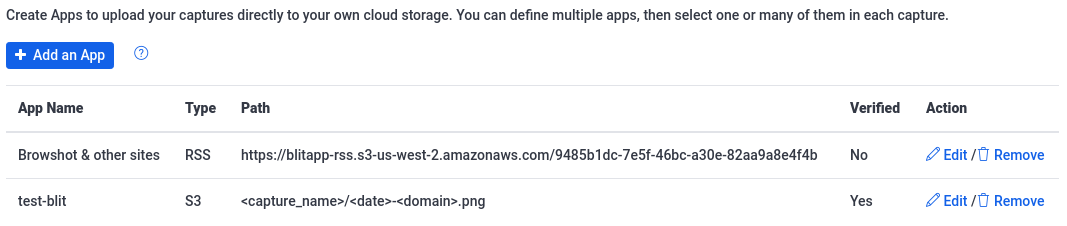
Use the App
Your App will show in the list of Apps available. When you edit an existing capture or schedule a new capture, there is a new field for Apps. Click in the box to see the list of Apps available, or start typing its name to filter the list.
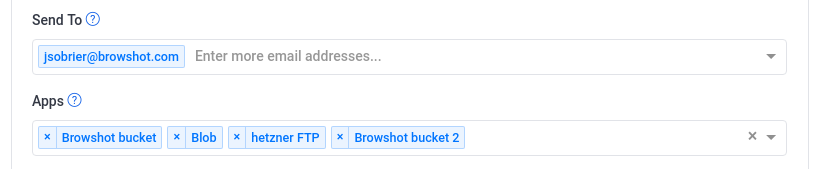
Every time a capture is done, it will be added to the RSS feed(s) you defined.
Add the feed to your favorite RSS reader
Take the URL of your RSS feed from the list of Apps and add it to your favorite RSS reader. The feed is built as follows:
- the title of the feed is the App name.
- each capture appears as a post.
- the post title contains the capture name followed by the URL link.
- the content is your screenshot.
- the post links to the screenshot image file.
- the capture tags are used as categories.
You can check this feed generated by Blit as an example: https://blitapp-rss.s3-us-west-2.amazonaws.com/9485b1dc-7e5f-46bc-a30e-82aa9a8e4f4b
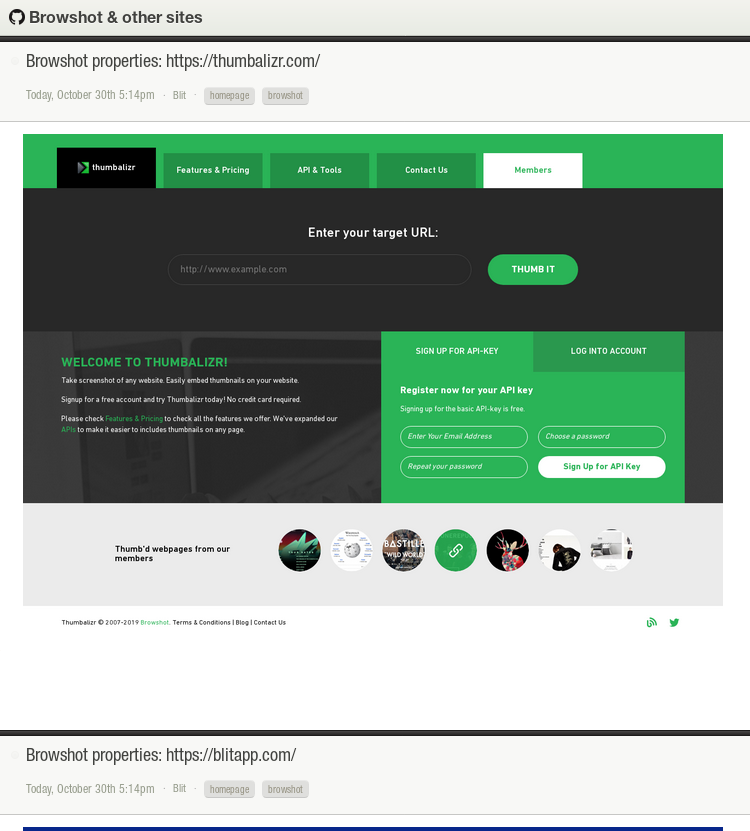
You can add multiple captures to the same feed or create different feeds for different captures.