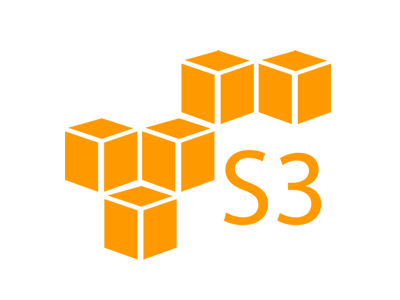
You can now get your screenshots uploaded directly to your cloud storage through Apps, including to your own AWS S3 bucket. You can use multiple buckets for different captures or the same bucket with other folders or file names for each screenshot.
To start getting your captures uploaded to your S3 buckets, follow these steps:
- Create your bucket
- Configure your App(s)
- Use the App(s)
Create your bucket
Create a new bucket with the AWS console. In AWS, click on your new bucket name and go to Permissions. Then click on Access Control List. Under Access for other AWS Accounts, click the button Add account. Add the following Canonical ID: 877f5fce8118db233f7c1d7167b0ee8cbe9601e3b83000e7904d53706af361c9
Give Blit the following permissions:
- List objects
- Write objects
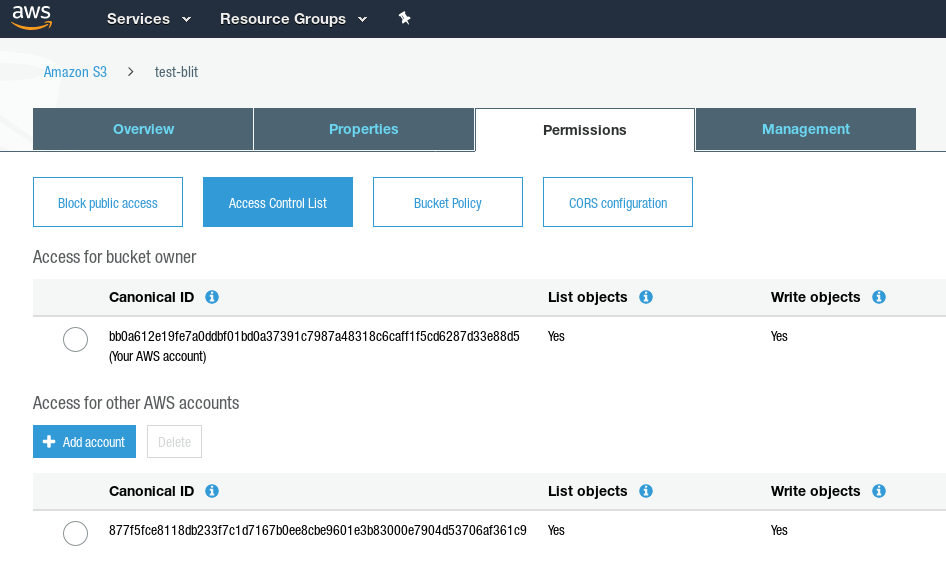
Your bucket is now ready to receive screenshots from Blit. It may take up to 30 minutes for your bucket to be fully ready.
Create an App
The left menu has a new entry for Apps. There, you will see all the Apps that you create. Click on Add an App.
Enter a name for your App. Choose S3 as type.
Enter the name of the bucket you created, such as blit-mybucket.
You can enter the custom folder and file names that will be used for each image. We support several variables to create dynamic paths; see our previous post for more details.
Before you save the App, click on Verify to make sure it is configured correctly. Blit will attempt to upload the file blit.png to the folder you specified. If an error occurs, we will display the error message from AWS.
Use the App
Your App will now show in the list of Apps. When you edit an existing capture or schedule a new capture, there is a new field for Apps. Click in the box to see the list of Apps available, or start typing its name to filter the list.
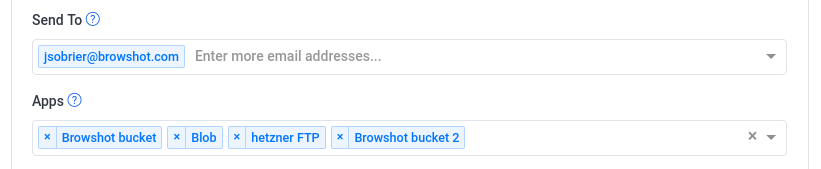
That’s it! Now your captures will be uploaded to your S3 bucket automatically. If there is any issue during the upload, we will send you an e-mail.
If you want to use different folders of files, you can create multiple apps with the same bucket.