You can upload screenshots directly to your cloud storage through Apps. The Slack App allows you to receive your captures in a Slack channel.
To start sending captures as Slack notifications, follow these steps:
- Create an App in Slack.
- Create a Slack App in Blitapp.
- Add your new App to any capture.
Create an App in Slack
First, you will need to create an Incoming WebHooks App in Slack.
Click on this link to create a new Slack App. Enter the following information:
- App Name: Choose a custom name, for example, Blitapp.
- Development Slack Workspace: Use the workspace where the App should be active.
Then, choose Incoming Webhooks. Make sure you Activate Incoming Webhooks.
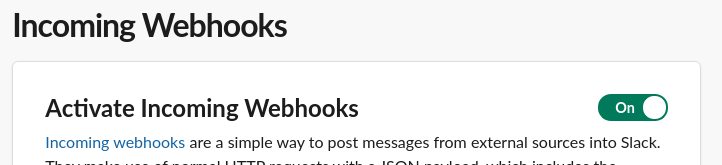
At the bottom of the page, click on Add New Webhook to Workspace.
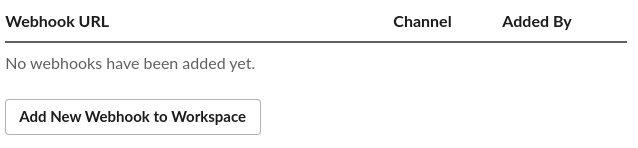
On the next screen, choose the channel where the new App should post the captures. Click on Allow.
On the next screen, copy the URL generated at the bottom of the screen. You will need it in Blitapp.
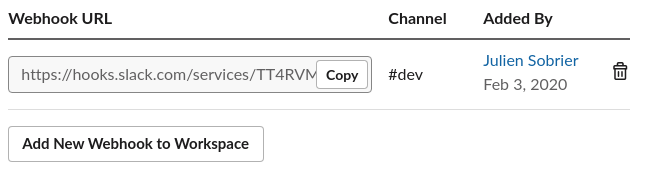
Create a Slack App in Blitapp
In Blit, go to Apps and click Add an App. Choose Slack as the type. Enter a name for your Slack App.
Under Webhook URL, enter the URL you copied from Slack. Click on Verify. You should see a notification in your Slack channel.
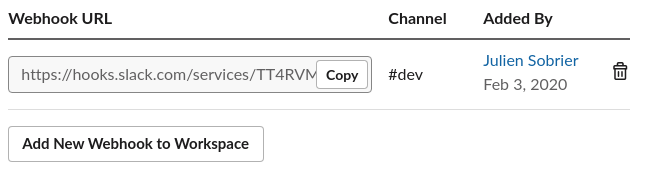
Add your new App to any capture
Your Slack App is ready to use. You can add it to any capture to post the screenshots directly to your Slack channel.