Blitapp takes all captures in high resolutions, up to 2,000px by 20,000px. Full-page screenshots usually don’t fit on a screen. Therefore, your web browser scales down the image to fit the screen. A full-page capture would look like this in your browser – a small image with a plain black background:
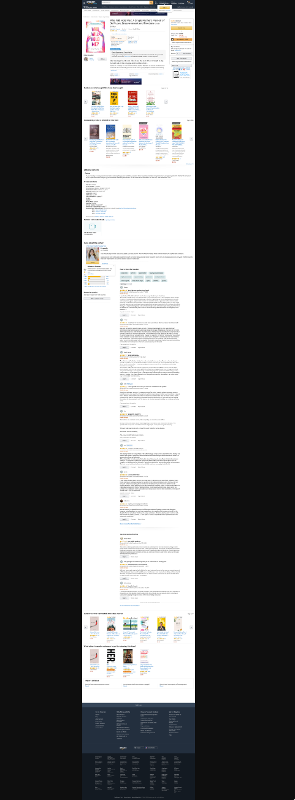
If you hover over the image, your mouse pointer will change to a magnifier. Click on the image, and you’ll see the original image:
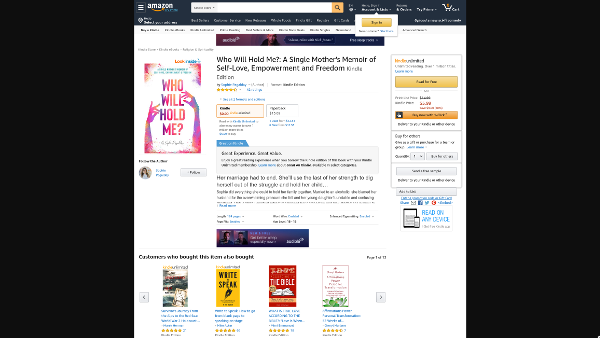
The same type of scaling down is done in e-mails. We send high–resolution screenshots to your inbox. However, your e-mail provider, whether Gmail, Outlook or another, scales down the image to fit your browser or reader. In this example, the whole–page capture of Amazon looks blurry in the e-mail:
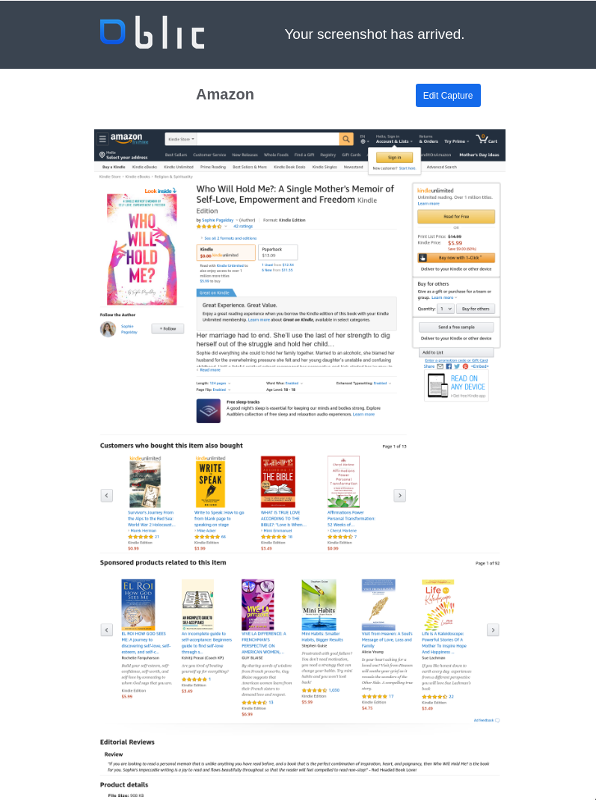
If you click on the image, you get an even smaller image that fits in your window. You can click on it several times to zoom in until you see the original image.
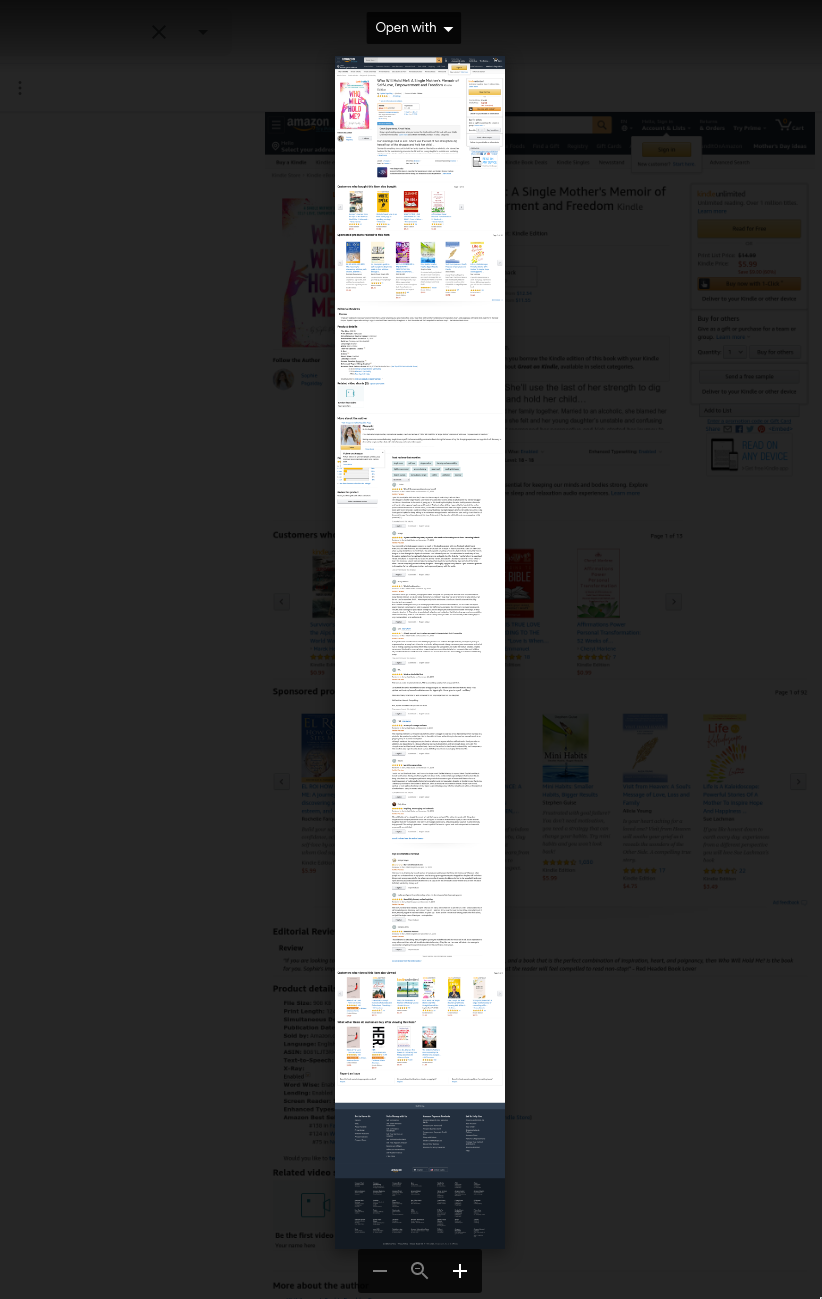
What is the best way to see the full high-resolution capture? If you go to your Blitapp history (https://blitapp.com/app/history), click on View Image to see the capture in its original size. In other places, whether in your inbox or your cloud storage, it is best to download the image onto your computer and use your favorite image reader.