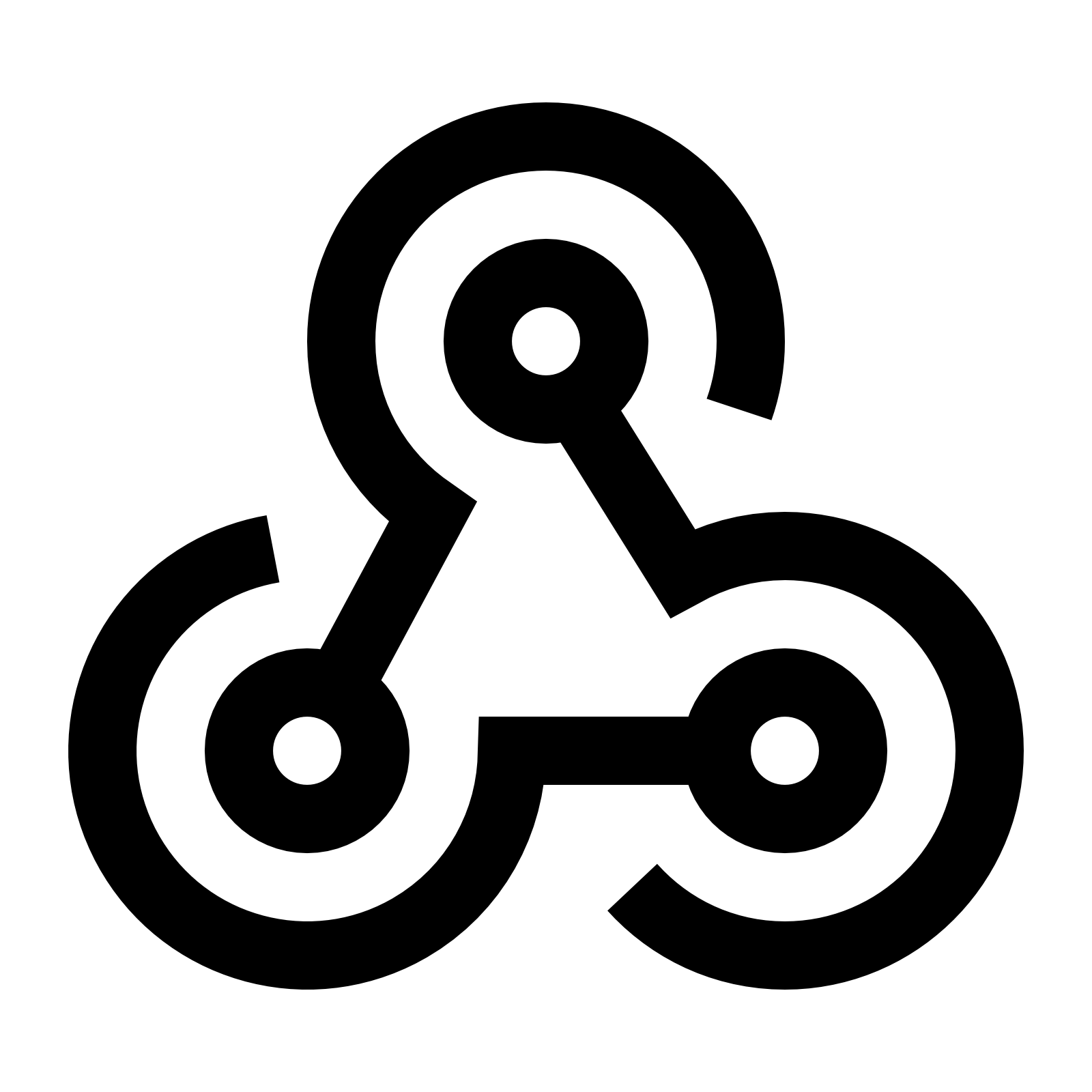
We have added the ability to get notifications through webhooks every time a capture is complete. You can use webhooks to integrate Blitapp with many other services, such as Zapier.
To start with webhooks, follow these steps:
- Configure your HTTP Webhook
- Configure your App
- Use your App
Configure your HTTP Webhook
We support HTTP and HTTPS webhook, but we strongly recommend using HTTPS. Your webhook should process notifications within 60 seconds and return 200 OK.
Blit will send one notification for each capture, with information about all URLs in the capture. We send a POST request in this format:
User-Agent: Blitapp/Webhook
Content-Type: application/json
{
"type": "production",
"version": "v1",
"date": "2019-11-03T20:01:16.313Z",
"capture": {
"name": "My capture",
"urls": [
{
"url": "https://www.example.com/",
"image": "https://blitapp-images.com/file?query_sring",
"status": "OK"
}
]
}
}headers:
- User-Agent: Blitapp/Webhook
- Content-Type: application/json
Post body:
The information is sent as JSON:
- type: production or test (when verifying an app)
- version: v1, we may increase the version if we add more information
- date: the date at which the webhook notification was sent in your timezone
- capture: the details of your capture: ** name: the name of your capture ** urls: information about all the URLs in your capture: * url: the URL requested * image: the link to the screenshot ** status: OK or ERROR
Configure your App
Go to Apps and click Add an App. Choose Webhook as the type. Enter a name for your Webhook type.
Then, you should test your webhook by clicking on “Verify”. A request with the format (type: “test”) above will be sent to your webhook. If any problem occurs, it will be reported there.
Here is an example of the request sent to verify your webhook:
{
"type": "test",
"version": "v1",
"date": "2019-11-03T11:53:45-08:00",
"capture": {
"name": "test",
"urls": [
{
"url": "https://blitapp.com/",
"image": "https://blitapp.com/img/blit_logo.svg",
"status": "OK"
}
]
}
}Use the App
Your App will show in the list of Apps available. When you edit an existing capture or schedule a new capture, there is a new field for Apps. Click in the box to see the list of Apps available, or start typing its name to filter the list.
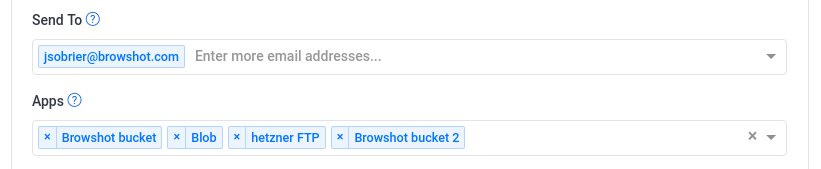
Every time a capture is complete, a notification is sent to your webhook.